Lesson 3 Data Access
The complete eBird database (with the exception of sensitive species and observations that haven’t been approved) is provided via the eBird Basic Dataset (EBD), a large tab-separated text file released monthly. To access the EBD, you’ll need to create an eBird account and sign in to eBird. Once signed in, from the eBird homepage, click on the Science tab then scroll down to click on Using eBird for science in the right-hand menu. This page compiles links to a variety datasets, tools, and educational material for using eBird data to do science; it’s a great resource!
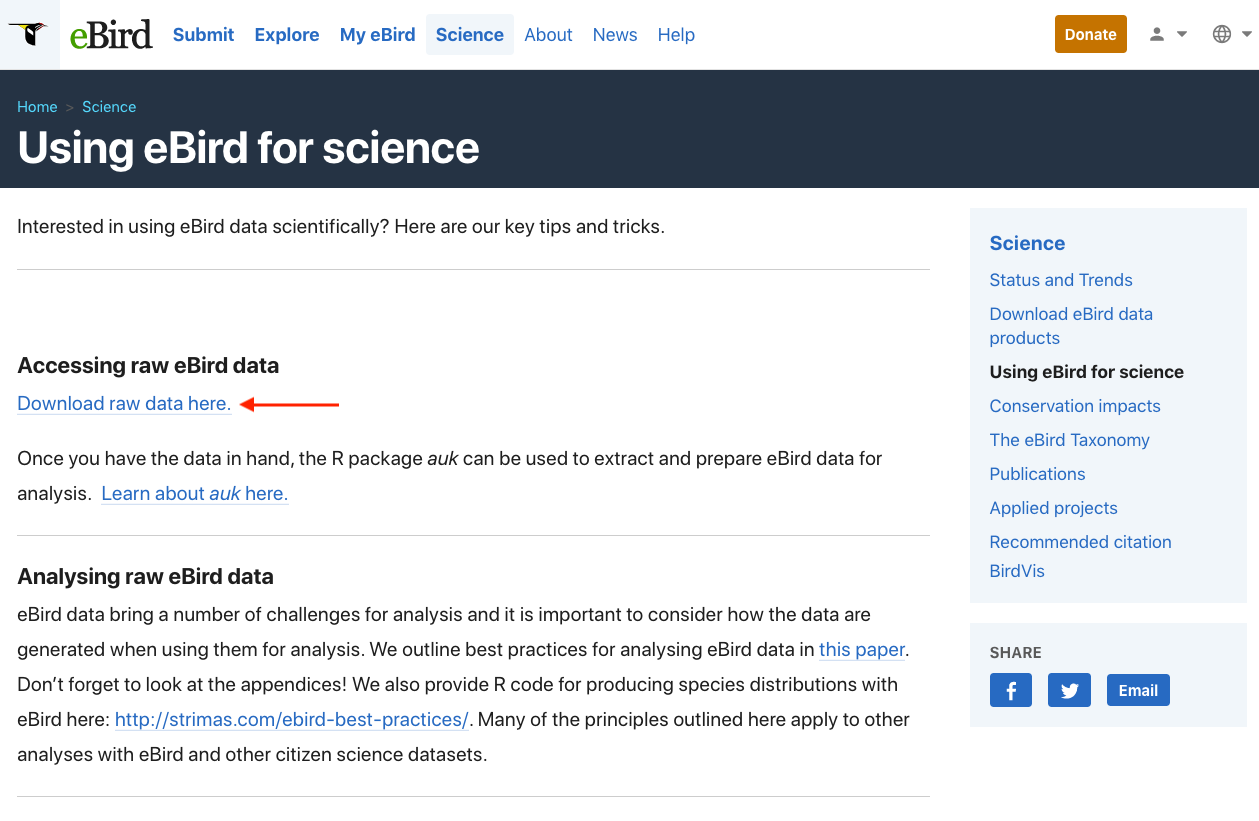
Click on the “Download raw data here” link, then proceed to the eBird Basic Dataset page. If you haven’t already done so, you’ll need to submit a request to access the EBD. You can do this after the workshop if you haven’t already, we won’t need access today. From this page you can download the eBird Basic Dataset, a large tab-separated text file that contains (nearly) every eBird observation. In this file, each row corresponds to an observation of a species on a checklist. On this page, you can also download the Sampling Event Data. In this file, each row corresponds to a checklist rather than a species observation. We’ll see why this file is important later in the workshop.
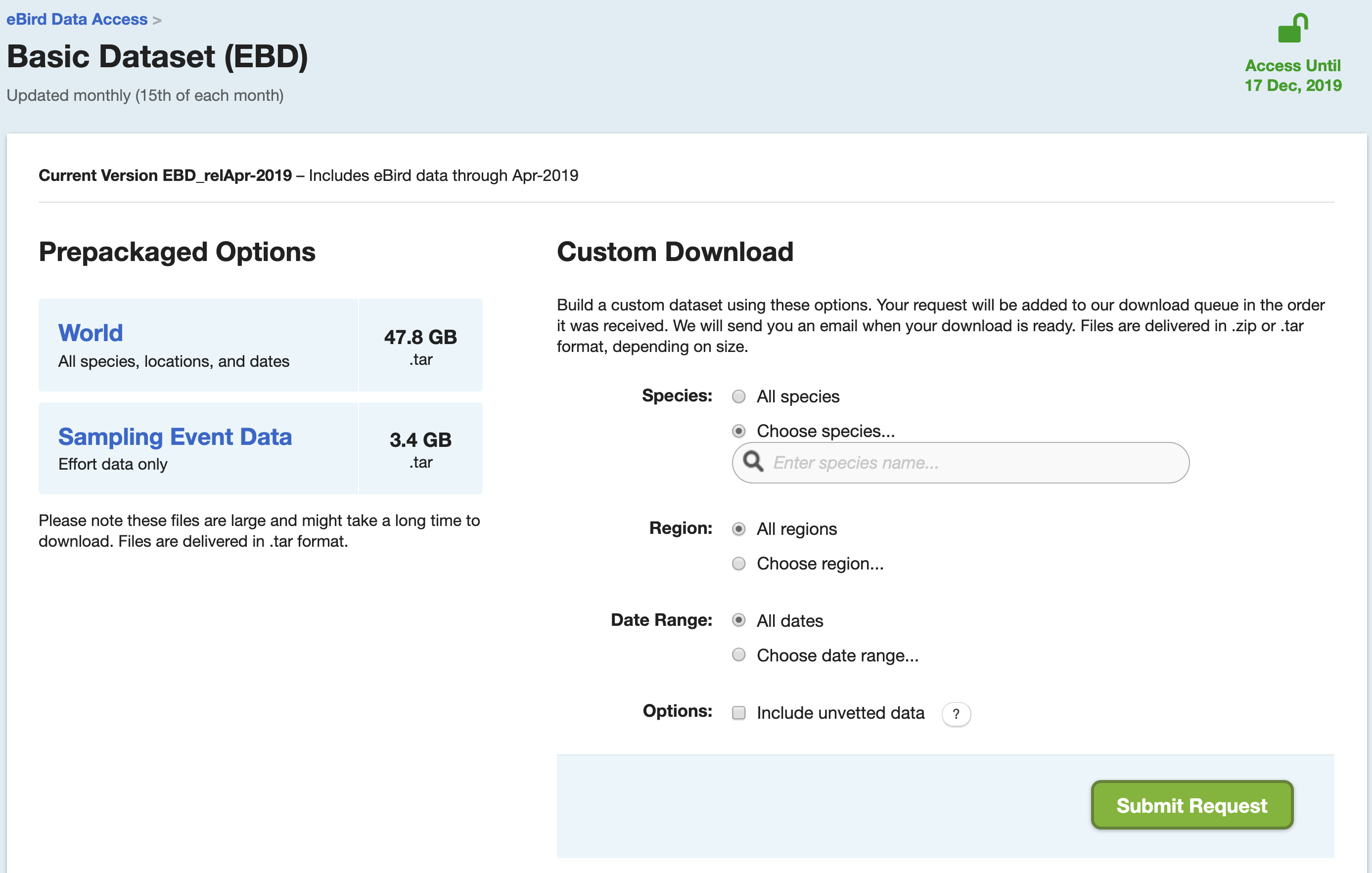
The EBD is huge, so don’t download these files now. Instead, we’ll be working with a small subset of the data today, which is available in the workshop data package discussed in the Introduction. This subset contains data from the Yucatan Peninsula (Guatemala, Belize, and five Mexican sates) from 2014-2015.
The EBD and Sampling Event Data are in the edb/ subdirectory of the data package. These files (and the full global EBD when you download it) need to be placed in a central location on your computer. For Mac and Linux users, we suggest creating a data/ folder in your home directory, then an ebird directory within that, and placing the files there. For Windows users, in your Documents directory, create a data/ folder, then an ebird directory within that, and place the files there. Within R, the files should now be within the directory ~/data/ebird/. If you are comfortable dealing with the file paths in R, you are free to place these files anywhere you like on your file system; however, throughout this workshop we will assume the files are in ~/data/ebird/ and you will need to adjust your code accordingly if you have stored the files elsewhere.
Note that when working with the full dataset, the downloaded files will be in .tar format, and you’ll need to unarchive them (this may require 7-Zip on Windows). The resulting directory will contain a file with extension .txt.gz, this file should be uncompressed to produce a text file, which you should transfer to the central data directory on your computer. The full EBD will be over 200 GB! If this is too large to fit on your computer, it can be stored on an external hard drive. We’ll also talk later in the workshop about some ways of avoiding downloading the EBD.
Checkpoint
Are the files downloaded and unarchived into a central location?
Let’s take a look at this dataset. If we were working with the full EBD, we wouldn’t have enough memory to read in the whole file, but we can always read a small subset. Open a new R script (01_ebird-data.R) and read in the first few lines:
library(auk)
library(tidyverse)
ebd_top <- read_tsv("~/data/ebird/ebd_2014-2015_yucatan.txt", n_max = 5)View this data frame within RStudio by clicking on it in the Environment pane. Scroll over to the SAMPLING EVENT DATA column, which uniquely identifies checklists, and note the value: S17908640. With this ID we can access any non-private checklist via the website by appending it to https://ebird.org/view/checklist/. Look at the checklist online and compare it to the EBD. Notice two things that distinguish eBird data from other citizen science data:
- eBird collects data on the observation process, including the survey protocol used and effort information. This facilitates more robust analyses because we can account for variation in the observation process.
- Complete checklists enable non-detection to be inferred from the data. Without this, there’s no way to distinguish whether a species was not observed or just not reported.
For these reasons, we refer to data from complete eBird checklists with effort information as semi-structured to distinguish from both most unstructured citizen science data and traditional structure scientific surveys.
Exercise
Take a few minutes to explore the EBD and compare it to the checklists online.
Notice above that we had to reference the full path to the text files. In general, it’s best to avoid using absolute paths in R scripts because it makes them less portable–if you’re sharing the files with someone else, they’ll need to change the file paths to point to the location where they’ve stored the eBird data. The R package auk provides a solution to this, by allowing users to set an environment variable (EDB_PATH) that points to the directory containing the eBird data. To set this variable, use the function auk_set_ebd_path(). For example, if the EBD and Sampling Event Data files are in ~/data/ebird/, use:
Tip
You’ll need to restart R for these changes to take effect.
The function auk_ebd() creates an R object referencing the EBD text file. Now that we’ve set up an EBD path, we can reference the EBD directly within auk_ebd() even though it’s not in our working directory.
# the file isn't in out working directory
file.exists("ebd_2014-2015_yucatan.txt")
#> [1] FALSE
# yet auk can still find it
auk_ebd("ebd_2014-2015_yucatan.txt")
#> Input
#> EBD: /Users/mes335/data/ebird/ebd_2014-2015_yucatan.txt
#>
#> Output
#> Filters not executed
#>
#> Filters
#> Species: all
#> Countries: all
#> States: all
#> BCRs: all
#> Bounding box: full extent
#> Date: all
#> Start time: all
#> Last edited date: all
#> Protocol: all
#> Project code: all
#> Duration: all
#> Distance travelled: all
#> Records with breeding codes only: no
#> Complete checklists only: noYou should now see the EBD text file referenced as Input in this auk_ebd object. The remainder of the information printed will be the topic of the next section.
Checkpoint
Were you able to create an auk_ebd object referencing the EBD without specifying the full path?